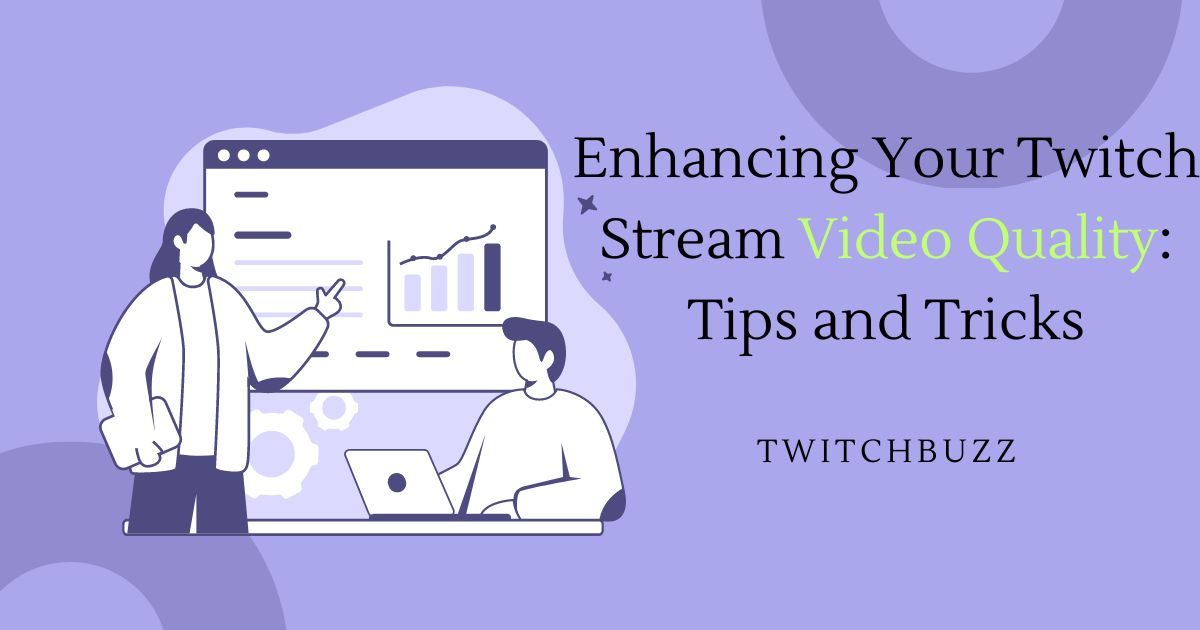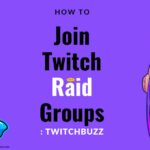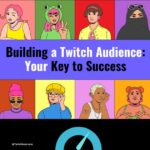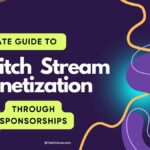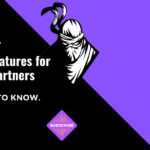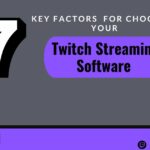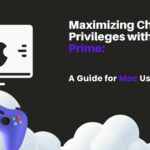As a Twitch streamer, it’s important to provide your audience with a high-quality viewing experience. One of the most important aspects of this is ensuring that your video quality is top-notch. A poor quality stream can be frustrating for viewers, leading them to quickly lose interest and move on to another streamer.
To enhance your Twitch stream video quality, there are a few key factors to consider. Firstly, you need to ensure that you have a stable and fast internet connection. According to XSplit, high-quality streaming at 1080p at 60fps requires upload speeds of 7.5 to 11 Mbps. If you’re struggling with consistency, it may be worth investing in your internet provider’s premium plan.
Another important consideration is your audio and video sources. Viewers want to see and hear you clearly, and they want the game footage to be smooth and easy on the eyes. Incorporating high-quality audio and video sources into your Twitch setup can make a world of difference. In addition, you should pay attention to things like your video resolution, bitrate, graphics, and overlay. By focusing on quality over quantity, you can create a professional-looking stream that viewers will enjoy and keep coming back to.
Optimizing Your Twitch Stream Video Quality Setup
A sleek, modern desk setup with high-quality streaming equipment and professional lighting, creating a visually appealing and engaging Twitch stream
As a Twitch streamer, providing high-quality video content is essential to engaging your audience. In this section, I will provide tips on how to optimize your setup to improve your Twitch stream video quality.
Advance Strategies for Professional Twitch Streams:
- Optimizing Lighting: Good lighting can significantly enhance the visual quality of your stream. Consider investing in softbox lights or ring lights to eliminate shadows and ensure a clear, well-lit image.
- Green Screen Setup: Using a green screen can help create a professional-looking stream by removing background distractions. Ensure proper lighting and chroma key settings for a seamless green screen effect.
- Audio Enhancement Tools: In addition to a high-quality microphone, explore audio enhancement tools like noise suppression, compression, and equalization to further improve audio clarity and minimize background noise.
- Scene Transitions and Overlays: Incorporating scene transitions and overlays can add polish and professionalism to your stream. Experiment with different transition effects and custom overlays to enhance viewer engagement.
- Network Optimization: Beyond internet speed, optimizing your network for streaming can involve tasks like prioritizing streaming traffic, reducing network congestion, and using Ethernet connections for more stable performance.
- Stream Interaction Features: Implement interactive elements like chat bots, alerts, and on-screen widgets to encourage viewer engagement and create a more interactive streaming experience.
- Collaboration Opportunities: Consider collaborating with other streamers or joining streaming communities to exchange tips, share audiences, and grow your presence on Twitch.
Selecting the Right Hardware
Selecting the right hardware is crucial to ensure that your stream is of the highest quality. First, you need to select a high-quality webcam that can capture your face and movements accurately. A popular option is the Logitech C922 Pro Stream Webcam, which offers 1080p video quality and 60 FPS.
Next, you need to invest in a good microphone. A high-quality microphone will ensure that your audience can hear you clearly. A popular option is the Blue Yeti USB Microphone, which offers crystal-clear audio and four different recording modes.
Finally, consider upgrading your graphics card. A powerful graphics card will ensure that your game footage is smooth and easy on the eyes. A popular option is the NVIDIA GeForce RTX 3080, which offers excellent performance and can handle even the most demanding games.
Read more: 3 Best Twitch Streamers You Should Follow
Adjusting Streaming Software Settings
Once you have selected the right hardware, it’s time to adjust your streaming software settings. Start by adjusting your bitrate. A higher bitrate will result in a higher-quality stream, but it will also require more bandwidth. A bitrate of 6000 kbps is recommended for 1080p video quality.
Next, adjust your video settings. Set your resolution to 1920×1080 and your FPS to 60. This will ensure that your stream is smooth and easy on the eyes.
Finally, adjust your audio settings. Make sure that your microphone is set to the correct input, and adjust the volume levels to ensure that your audience can hear you clearly.
Comprehensive Stream Optimization Guide
- Introduction: Introduce the concept of optimizing video quality and mention that you’ll be covering additional tips beyond the basics.
- Hardware and Setup Section: Include tips on lighting setup, green screen usage, and selecting audio enhancement tools alongside your discussion on hardware selection and setup.
- Software Settings Section: Incorporate advice on scene transitions, overlays, and interactive features within your discussion on adjusting streaming software settings.
- Network Optimization Section: Discuss network optimization strategies, including prioritizing streaming traffic and reducing network congestion, in a dedicated section or as part of your internet connection discussion.
- Engagement and Community Building Section: Integrate collaboration opportunities and the importance of interactive stream features within your section on fostering viewer engagement and community building.
By optimizing your setup and adjusting your streaming software settings, you can provide high-quality video content that will engage your audience and keep them coming back for more.
Improving Twitch stream video quality
As a Twitch streamer, I understand the importance of having high-quality video for my viewers. There are two key factors that can greatly impact the quality of your stream: bitrate and resolution, and frame rate and encoding. Check ‘Here are some tricks and tips’ for advice on picking the best streaming gear and settings.
| Aspect | Recommendation |
|---|---|
| Internet Connection | Stable upload speeds of 7.5 to 11 Mbps are recommended for high-quality streaming at 1080p, 60fps. |
| Audio Sources | High-quality microphones like Blue Yeti USB Microphone are recommended for clear audio. |
| Video Sources | High-quality webcams like Logitech C922 Pro Stream Webcam with 1080p and 60 FPS are recommended. |
| Video Resolution | Resolution set to 1920×1080 and FPS set to 60 for smooth and high-quality video. |
| Bitrate | Bitrate of 6000 kbps is recommended for 1080p video quality. |
| Graphics and Overlay | Attention to graphics, overlay, and overall presentation enhances viewer experience. |
| Lighting | Softbox lights or ring lights can eliminate shadows and ensure a clear, well-lit image. |
Bitrate and Resolution
Bitrate and resolution are two of the most important factors when it comes to improving the quality of your Twitch stream. The bitrate is the amount of data that is transmitted per second, while the resolution is the size of the video in pixels.
When it comes to bitrate, it’s important to find the sweet spot between quality and stability. If you set your bitrate too high, your stream may become unstable and experience buffering. On the other hand, if you set your bitrate too low, your stream may look pixelated and blurry.
As for resolution, it’s important to find a balance between quality and accessibility. While higher resolutions may look better, they require more bandwidth and may cause buffering for viewers with slower internet connections.
Frame Rate and Encoding
Frame rate and encoding are also important factors when it comes to improving the quality of your Twitch stream. The frame rate is the number of frames per second that are displayed in the video, while encoding refers to the process of compressing the video to reduce its size.
When it comes to frame rate, it’s important to find a balance between quality and performance. Higher frame rates may look smoother, but they require more processing power and may cause lag for viewers with slower computers.
As for encoding, it’s important to use a codec that balances quality and size. H.264 is a popular codec that provides high-quality video with a relatively small file size.
By optimizing your bitrate and resolution, as well as your frame rate and encoding, you can greatly improve the quality of your Twitch stream. It’s important to find the right balance between quality and accessibility, and to test your settings to ensure that your stream is stable and enjoyable for all of your viewers.