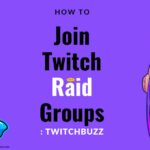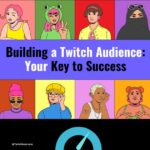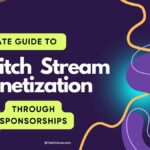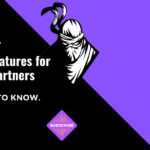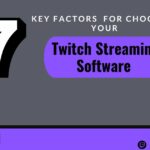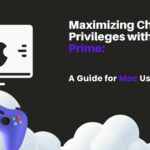To use Twitch chat features well, follow these steps: learn basic commands like /color and /me, talk to viewers by answering their messages quickly, and use tools like timeouts and bans to manage the chat. By doing these things, you can make your Twitch chat better and more fun for both streamers and viewers.
1. Setting Up Your Twitch Account
- Create a Twitch Account
- Visit the official Twitch website.
- Click on “Sign Up” and follow the instructions to create your account.
- Choose Your Username
- Select a unique username that represents you or your channel.
- Secure Your Account
- Set up a strong password for your account to ensure security.
- Personalize Your Profile
- Add a profile picture and banner to make your account visually appealing.
- Enable Two-Factor Authentication (2FA)
- Increase the security of your account by enabling 2FA in settings.
- Customize Notification Settings
Notification Type Description Email Notifications Receive important updates via email Mobile Push Notifications Stay informed with mobile push notifications - Set Chat Preferences
- Customize how you want chat messages to appear during streams.
- Follow Channels & Interact
- Follow channels you like and engage with other users through chat.
- Explore Settings Menu
- Familiarize yourself with different settings available for customization.
- Connect Social Accounts
- Link other social media accounts to share your Twitch activity.
Remember, setting up your Twitch account properly is crucial for enhancing your streaming experience and connecting effectively with the community!
2. Navigating the Twitch Chat Interface
- Chat Box: This is where you can type your messages to interact with other viewers.
- Emotes: Use a wide range of emotes by typing their unique codes or selecting them from the emote menu.
- Whispers: Send private messages to specific users by clicking on their username and selecting “whisper.”
- Badges: Badges next to usernames indicate different statuses like subscriber, moderator, or follower.
- Chat Commands:
- “/mods“: Displays a list of moderators in the chat.
- “/color [color name]“: Changes the color of your username in the chat window.
- “/ban [username]“: Bans a user from chatting in that channel.
| Command | Description | Example Usage |
|---|---|---|
/color |
Changes the color of your username in chat. | /color blue – Changes username color to blue. |
/ban |
Bans a user from chatting in your channel. | /ban username – Bans ‘username’ from the chat. |
/mods |
Displays a list of all moderators in the chat. | /mods – Lists all current moderators. |
1. Make sure to engage respectfully with fellow viewers and adhere to community guidelines.
2. Utilize moderation tools if you are a channel moderator to maintain chat order and enforce rules effectively.
Remember, Twitch chats can be lively places full of interactions, so familiarizing yourself with these features will enhance your overall experience on the platform.
3. Customizing Your Twitch Chat Features Settings
- Step 1: Click on your profile icon in the top right corner of the Twitch homepage.
- Step 2: Select “Settings” from the drop-down menu.
- Step 3: Navigate to the “Channel & Videos” tab.
- Step 4: Scroll down to find the “Chat Settings” section.
In this section, you can customize various aspects of your Twitch chat experience:
| Setting | Description |
|---|---|
| Chat Color | Choose a color that suits your style. |
| Font Size | Adjust the size of text in the chat box. |
| Timestamps | Toggle timestamps for messages on/off. |
By customizing these settings, you can personalize your chat interface to enhance your overall viewing and interacting experience on Twitch.
4. Utilizing Emotes and Emoji in Chat Messages
-
Emotes
- Twitch has a vast collection of emotes that users can use to express themselves.
- To use an emote, type its unique code surrounded by colons, such as
:PogChamp:.
-
Custom Emotes
- Some channels offer custom emotes for subscribers or supporters.
- Subscribers can access these exclusive emotes by subscribing to the channel.
-
Emoji
- Users can also use standard emojis in chat messages.
| Emoji Code | Emoji |
|---|---|
:smile: |
😊 |
:fire: |
🔥 |
-
Combining Emotes and Text Users often combine emotes with text to enhance their messages creatively.
-
Reacting with Emotes Viewers frequently react to content using relevant emotes like “LUL” for laughing moments or “EZ” for easy wins.
-
Chat Interaction Engaging with chat through emotes fosters a sense of community among viewers during live streams.
Remember, using emotes and emojis is a fun way to participate actively in Twitch chats!
Subscribing to Channels for Enhanced Features
- Subscribing to a Twitch channel is a great way to support your favorite streamers and unlock exclusive features.
- To subscribe, click on the Subscribe button located below the video player on the channel you want to support.
- There are different subscription tiers available, each offering various benefits such as ad-free viewing, custom emotes, and badges.
- Twitch Prime members can subscribe to one channel per month for free as part of their membership perks.
- Subscriptions help streamers monetize their content and provide them with a stable source of income.
Moderating Chat as a Streamer or Moderator
- Set Clear Rules:
- Establish guidelines for chat behavior.
- Use Moderation Tools:
- Leverage features like timeouts and bans when necessary.
- Stay Engaged:
- Regularly interact with viewers to maintain a positive atmosphere.
- Empower Mods:
| Responsibilities of Moderators |
|---|
| Enforce chat rules |
| Monitor conversations |
| Address disruptive behavior |
-
Create AutoMod Settings:
- Customize automated moderation based on specific words or phrases.
-
Encourage Reporting:
- Prompt viewers to report inappropriate content for quick action.
-
Educate Your Community:
- Keep users informed about acceptable chat conduct.
-
Utilize Bots Wisely:
Consider integrating bots to automate tasks like welcoming new viewers or providing helpful information.
| Tool | Function | How It Helps |
|---|---|---|
| Timeouts | Temporarily prevents a user from chatting. | Reduces spam and cools down heated discussions. |
| Bans | Permanently removes a user from chatting. | Keeps the chat environment safe and welcoming. |
| AutoMod | Automatically moderates chat based on settings. | Filters out inappropriate content without manual effort. |
Remember, fostering a welcoming and inclusive environment is key to successful moderation on Twitch!
Discover Knowledge: 3 Best Strategies to Launch Your Twitch Community
5. Engaging with Viewers through Interactive Features
- Emotes: Utilize Twitch emotes to express emotions and engage with viewers on a more personal level.
- Chat Commands: Encourage viewers to use chat commands for interactive experiences such as polls or games.
- Channel Points: Reward viewers with channel points for participating in the chat and engaging with the stream.
- Subscriptions: Offer subscription perks like custom emotes, badges, and ad-free viewing to encourage viewer engagement.
| Feature | Description |
|---|---|
| Polls | Conduct polls in the chat to involve viewers in decision-making processes. |
| Giveaways | Organize giveaways using bots for viewer participation and excitement. |
- Interactive Games: Incorporate interactive games that viewers can play within the chat for added fun.
- Q&A Sessions: Host Q&A sessions where viewers can ask questions directly in the chat for real-time interaction.
Conclusion
To get good at using Twitch chat features, you need to know how to moderate, engage, and customize. By using commands, making polls, and using emotes well, streamers can build a lively community. Adding fun activities like raids and giveaways makes the streaming experience better for both streamers and viewers. Following these steps will surely improve your Twitch channel.