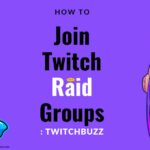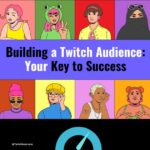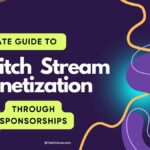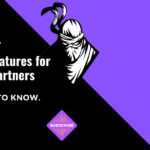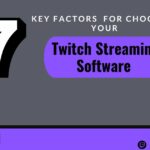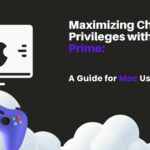As a Twitch streamer, one of the most important aspects of your broadcast is the video quality. A high-quality stream can make all the difference in attracting and retaining viewers. However, achieving this can be a challenge, especially for new streamers who may not have the technical knowledge or equipment to produce a high-quality stream.
In this article, I will provide tips and tricks for enhancing your Twitch stream video quality. From optimizing your settings to investing in the right equipment, I will cover everything you need to know to take your stream to the next level. Whether you’re a seasoned streamer looking to improve your stream quality or a new streamer just starting out, this article will provide valuable insights to help you succeed on Twitch.
Optimizing Your Hardware Setup
As a Twitch streamer, it is important to have high-quality equipment to improve the overall viewing experience for your audience. Here are some tips for optimizing your hardware setup:
Choosing the Right Camera
Selecting the right camera is crucial for producing high-quality video content. A high-definition camera with good resolution and frame rate will provide a clear and smooth video stream. When choosing a camera, consider factors such as resolution, frame rate, and compatibility with your streaming software.
Selecting a Microphone
A good microphone is essential for clear and crisp audio. A high-quality microphone will ensure that your voice comes through loud and clear, making it easier for your audience to hear you. When selecting a microphone, consider factors such as sensitivity, frequency response, and noise cancellation.
Lighting Techniques
Lighting is an important aspect of any video stream. Proper lighting can make your stream look more professional and improve the overall quality of your content. When setting up your lighting, consider factors such as brightness, color temperature, and placement. It is also important to avoid any harsh shadows or glares that may distract from your content.
By optimizing your hardware setup, you can produce high-quality streams that will keep your audience engaged and coming back for more. Remember to experiment with different equipment and techniques to find what works best for you and your content.
Adjusting Streaming Software Settings
When it comes to enhancing your Twitch stream video quality, adjusting your streaming software settings is crucial. In this section, I will guide you through the process of configuring the bitrate, resolution, frame rate, and keyframe interval.
| Software Setting | Description |
|---|---|
| Bitrate | The amount of data transmitted per second; higher bitrate results in better quality but requires more bandwidth |
| Resolution | The size of the video in pixels; higher resolution provides better clarity but requires more resources |
| FPS (Frames Per Second) | The number of frames displayed per second; higher FPS results in smoother video but requires more processing power |
| Video Codec | The compression method used to encode the video; affects video quality and file size |
| Audio Settings | Adjustments for microphone input, volume levels, noise suppression, etc. |
| Scene Transitions | Effects used to transition between scenes; adds polish and professionalism to the stream |
| Overlays | Graphics and text elements overlaid on the stream; enhances viewer experience |
| Interactive Features | Tools like chat bots, alerts, and widgets; encourages viewer engagement |
| Encoding Presets | Predefined settings for encoding the stream; balances quality and performance |
| Keyframe Interval | The frequency at which keyframes are sent; affects video quality and stream stability |
Bitrate Configuration
Bitrate is the amount of data that is transmitted per second during a live stream. It is measured in kilobits per second (Kbps) or megabits per second (Mbps). The higher the bitrate, the better the video quality, but it also requires more bandwidth.
To adjust your bitrate settings, go to your streaming software’s settings and look for the bitrate option. I recommend setting your bitrate between 2500-6000 Kbps, depending on your internet speed and computer hardware.
Resolution and Frame Rate
Resolution and frame rate are other important factors that affect your stream’s video quality. Resolution refers to the number of pixels in the video, while frame rate is the number of frames displayed per second. Optimal resolution and frame rate for live streaming
To adjust your resolution and frame rate settings, go to your streaming software’s settings and look for the video tab. I recommend setting your resolution to 720p or 1080p and your frame rate to 30 or 60 fps, depending on your computer’s capabilities.
Keyframe Interval
Keyframe interval refers to the frequency at which keyframes are sent during a live stream. Keyframes are frames that contain complete image information, while non-keyframes contain only the changes from the previous frame.
To adjust your keyframe interval settings, go to your streaming software’s settings and look for the advanced tab. I recommend setting your keyframe interval to 2 seconds to ensure a smooth and consistent stream.
In conclusion, adjusting your streaming software settings is crucial to enhancing your Twitch stream video quality. By configuring your bitrate, resolution, frame rate, and keyframe interval, you can provide your viewers with a high-quality viewing experience.
Improving Internet Connectivity
As a Twitch streamer, having a stable and fast internet connection is crucial to provide high-quality content to your viewers. In this section, I will discuss some tips to improve your internet connectivity.
Wired vs Wireless Connections
Using a wired connection is always preferable over a wireless connection as it provides a more stable and faster internet connection. If possible, connect your computer or gaming console directly to your router using an Ethernet cable. This will eliminate any interference caused by walls or other wireless devices and provide a more reliable connection.
Managing Bandwidth Usage
Streaming requires a lot of bandwidth, so it’s important to manage your internet usage to ensure a smooth stream. Close any unnecessary programs or applications that may be using bandwidth, such as file-sharing programs or downloads. You can also limit the number of devices connected to your network to reduce the strain on your internet connection.
Quality of Service (QoS) Settings
Most modern routers have Quality of Service (QoS) settings that allow you to prioritize certain types of traffic over others. This can be useful for prioritizing your streaming traffic over other internet usage, such as browsing or downloads. Check your router’s settings to see if it has QoS options and adjust them accordingly.
By following these tips, you can improve your internet connectivity and provide a better streaming experience for your viewers.
Engaging with Your Audience
As a streamer, engaging with your audience is crucial for building a loyal community and increasing your viewership. There are various tools and techniques that you can use to interact with your viewers and make them feel like an integral part of your stream.
Interactive Overlays
One effective way to engage with your audience is by using interactive overlays. These overlays can be customized to display information such as the current song playing, the latest follower, or even a live poll. By displaying this information on your stream, you can encourage your viewers to interact with you and each other.
Chat Engagement Tools
Another way to engage with your audience is by using chat engagement tools. These tools allow you to interact with your viewers in real-time and respond to their comments and questions. Responding to your viewers by name during live streams can make them feel valued and appreciated, which can lead to increased engagement and loyalty.
| Chat Engagement Tool | Description |
|---|---|
| Emotes | Custom images and icons used to express emotions and reactions |
| Commands | Text prompts that trigger actions or provide information |
| Badges | Visual indicators of viewer participation and loyalty |
| Subscriptions | Support mechanism for viewers to financially support streamers |
| Bits | In-platform currency used to cheer for streamers and show support |
| Whispering | Private messaging feature for one-on-one conversations |
| Filters | Tools to automatically block or flag specific words or phrases |
Viewer Feedback Integration
Finally, integrating viewer feedback into your stream can also help you engage with your audience. You can use tools such as Straw Poll or Google Forms to gather feedback from your viewers on various aspects of your stream, such as the music you play or the games you stream. By incorporating this feedback into your stream, you can show your viewers that you value their opinions and are committed to creating a stream that they enjoy.
In conclusion, engaging with your audience is essential for building a successful Twitch stream. By using interactive overlays, chat engagement tools, and viewer feedback integration, you can create a more interactive and engaging stream that will keep your viewers coming back for more.