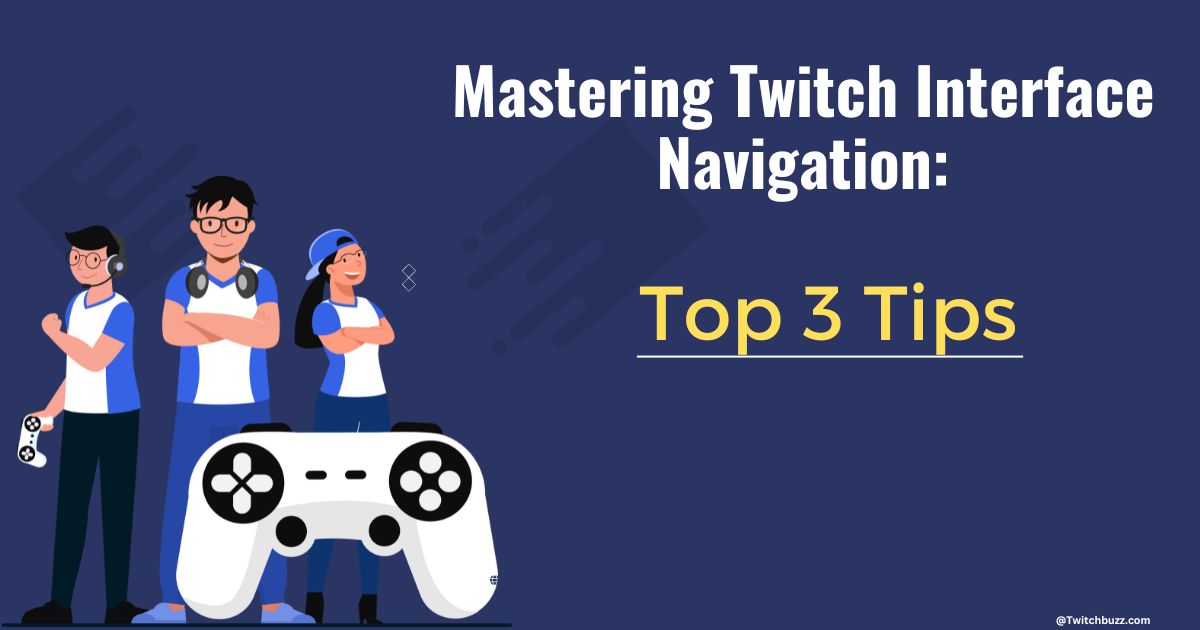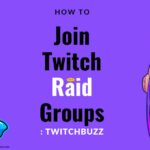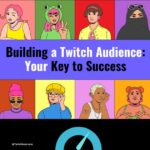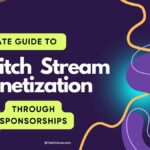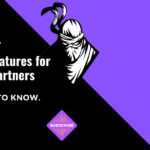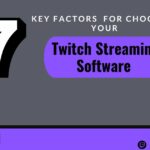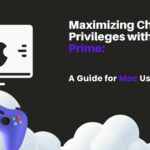In the fast-paced world of live streaming, Twitch Interface Navigation has emerged as the go-to platform for gamers, content creators, and viewers alike. With over 30 million daily active users and more than 7.6 million monthly broadcasters, Twitch has revolutionized the way we connect and interact with our favorite streamers.
But navigating the Twitch platform and making the most of its features can be overwhelming, especially for newcomers. That’s why we’ve put together the top 3 tips that will enhance your browsing experience on Twitch and help you effortlessly explore its vast content.
1. Understand the Dashboard
The Twitch dashboard serves as your gateway to exploring all the incredible features that the platform has to offer. Navigating through the Twitch website layout can seem overwhelming at first, but with a clear understanding of the Twitch navigation menu and how it is organized, you’ll be able to find and utilize different Twitch features effortlessly.
When you log into your Twitch account, the first thing you’ll see is the dashboard. This is where you’ll find important updates, notifications, and information about your channel’s performance. The Twitch dashboard is designed to provide you with easy access to everything you need to manage your channel effectively.
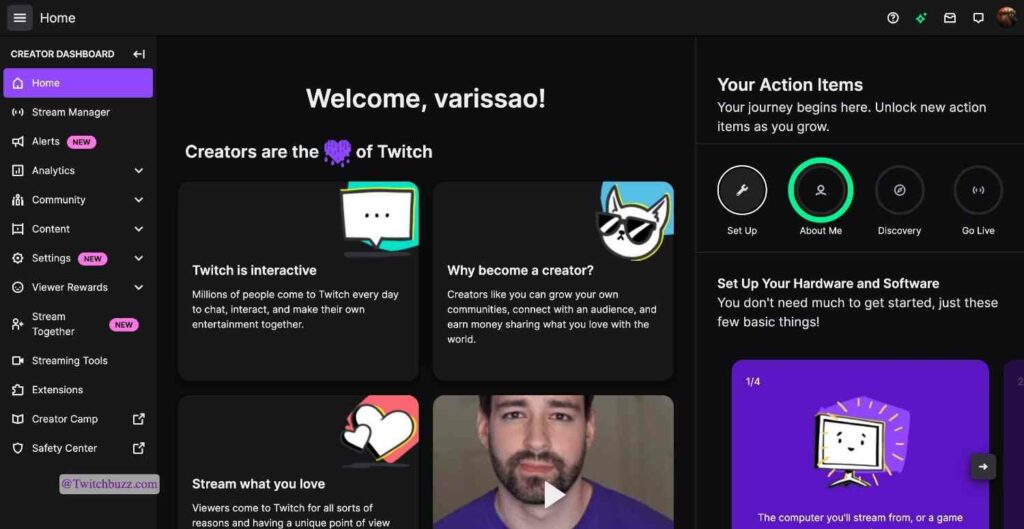
Let’s take a closer look at how the Twitch menu is organized. The navigation menu is located on the left side of the dashboard. It consists of different sections, each focusing on a specific aspect of your channel. These sections include:
- Stream Manager: This section allows you to start and manage your live streams. You can access important stream settings, monitor your stream’s performance, and interact with your viewers in real-time.
- Creator Dashboard: Here, you’ll find essential tools and resources to grow your channel. From analytics and insights to channel moderation and streamer achievements, the Creator Dashboard is your go-to hub for channel management.
- Content: This section is all about creating and managing your content. You can schedule or upload videos, manage your video library, and even create highlights to showcase your best moments.
- Community: Engaging with your community is crucial on Twitch. In this section, you can manage your chat settings, view your followers, and connect with your audience through messages and notifications.
- Monetization: If you’re looking to make money on Twitch, this section is where you’ll find all the tools and features related to monetization. You can set up subscriptions, enable ads, and manage your revenue streams.
| Category | Feedback Type | Details |
|---|---|---|
| Clarity and Detail | Strength | The section provides a clear, informative description of the Twitch dashboard, breaking down its components to aid understanding. |
| Organized Structure | Strength | Well-organized content with a logical flow: introduces the dashboard, details components, explains their uses. |
| Simplify Language | Suggestion for Improvement | Simplify language to enhance readability, e.g., change “navigate through the dashboard seamlessly” to “easily use the dashboard.” |
| Enhance Engagement | Suggestion for Improvement | Add questions or prompts to engage readers, e.g., “Have you tried scheduling a video in the Content section?” |
| Visual Aids | Suggestion for Improvement | Include screenshots or diagrams to help readers visualize the dashboard layout and navigation paths. |
By familiarizing yourself with the Twitch menu organization, you’ll be able to navigate through the dashboard seamlessly. Whether you’re exploring different stream settings, analyzing channel analytics, or engaging with your community, the Twitch navigation menu ensures you have all the necessary tools at your fingertips.
Next Steps: Detailed Tutorials and Live Demonstrations
Now that you have a better understanding of the Twitch dashboard and its menu organization, you’re ready to dive deeper into each feature. In the next sections, we’ll provide you with step-by-step tutorials that cover every aspect of the Twitch dashboard. These detailed tutorials will guide you through essential tasks, such as starting a live stream, analyzing channel analytics, and managing your content library.
Furthermore, we’ll also host live demonstrations where you can join interactive sessions and witness navigation tips in action. During these live sessions, you’ll have the opportunity to ask questions and receive immediate answers, making your Twitch learning experience more engaging and interactive.
Stay tuned for the upcoming sections where we delve into the specifics of customizing your channel, interacting with viewers, and uncovering advanced tips to take your Twitch journey to the next level.
| Section | Primary Function | Description |
|---|---|---|
| Stream Manager | Start and manage live streams | Access important stream settings, monitor performance, and interact with viewers in real-time. |
| Creator Dashboard | Grow and manage your channel | Find tools and resources for channel growth, including analytics, channel moderation, and streamer achievements. |
| Content | Create and manage video content | Schedule or upload videos, manage your video library, and create highlights to showcase your best moments. |
| Community | Engage and manage your community | Manage chat settings, view followers, and connect with your audience through messages and notifications. |
| Monetization | Manage methods of making money | Set up and manage subscriptions, enable ads, and handle other revenue streams. |
2. Customizing Your Channel
Your Twitch channel is your virtual hub, and customizing it is a key element in enhancing your viewers’ experience. In this section, we will provide you with valuable tips and tricks to personalize your Twitch channel and make it stand out from the rest.
Optimize Your Layout
One of the first steps to customizing your Twitch channel is optimizing its layout. A well-organized layout not only improves the visual appeal of your channel but also makes it easier for viewers to navigate and find content. Consider the following customization options:
- Choose a visually appealing banner that represents your channel’s theme or branding.
- Organize your panels strategically to showcase important information, such as your schedule, social media links, and donation options.
- Use eye-catching thumbnail images for your videos or livestreams to attract viewers’ attention.
Host Regular Q&A Sessions
Engaging with your viewers is an essential aspect of building a strong Twitch community. By hosting regular Q&A sessions, you can foster a sense of connection and interactivity. Here are a few tips to maximize the impact of your Q&A sessions:
- Announce your Q&A sessions in advance to give viewers time to prepare their questions.
- Choose a specific time slot that works best for your audience to ensure maximum participation.
- Use interactive features, such as Twitch polls or chat-based question submissions, to encourage viewer engagement.
Personalize Your Panels
Customizing your panels is another effective way to make your Twitch channel unique and visually appealing. Here are some ideas to help you personalize your panels:
- Create custom graphics or images that align with your channel’s theme or branding.
- Add informative and engaging text to each panel, providing viewers with insights into what they can expect from your channel.
- Include links to your social media profiles, Patreon page, or other platforms where viewers can support you or interact with you outside of Twitch.
By implementing these tips, you can customize your Twitch channel to reflect your personality and style, creating an engaging and visually appealing experience for your viewers.
| Benefits of Customizing Your Twitch Channel | Tips for Customization |
|---|---|
|
|
3. Interact with Viewers
A key aspect of Twitch is the ability to interact with your viewers. At Twitch, we believe that viewer interaction is crucial for creating an engaging and lively streaming experience. In this section, we will explore various ways to engage with your audience and build a strong connection with them.
Understanding Viewer Interaction:
Interacting with your viewers is crucial on Twitch, as it enhances the streaming experience and fosters a lively atmosphere. This section explores effective methods to connect with your audience and strengthen community bonds.
Optimizing Content Navigation:
Leverage navigation tips to streamline content presentation. By efficiently using your Twitch dashboard, you can offer a seamless browsing experience. Organize your content thoughtfully, create appealing titles and thumbnails, and utilize tags to boost discoverability.
Valuing Viewer Feedback:
Emphasizing viewer engagement through Twitch chat is essential. Listen actively to viewers’ comments, suggestions, and questions to create an inclusive environment. Engaging with comments and participating in live discussions during streams can deepen community connections and encourage viewers to return.
Hosting Interactive Sessions:
Conduct regular Q&A sessions to build personal relationships with your viewers. These interactions allow you to address viewers’ inquiries, share insights, and learn more about your audience, enhancing the personal connection.
Using Interactive Tools:
Employ features like polls, emotes, and channel rewards to stimulate viewer participation and keep the stream interactive and engaging.
| Ways to Interact with Viewers | Benefits |
|---|---|
| Utilize navigation tips for seamless content sharing | – Enhanced viewer experience – Stream discoverability |
| Embrace viewer feedback in the Twitch chat | – Community building – Sense of inclusivity |
| Host regular Q&A sessions | – Personal connection with viewers – Insights sharing |
| Utilize Twitch features like polls, emotes, and channel rewards | – Increased interaction – Viewer participation |
Read more: Top 5 Upcoming Twitch Esports Tournaments 2024
Detailed Tutorials
Learn how to master the Twitch dashboard with our step-by-step tutorials. These guides are designed for both newcomers and experienced users, simplifying everything from setting up your profile to utilizing the chat feature. Each tutorial includes clear instructions and helpful screenshots, ensuring you can easily apply what you learn.
Maximizing Channel Visibility
Optimize your Twitch channel to reflect your brand and attract more viewers. Our customization tutorial covers everything from enhancing your profile picture and banner to creating engaging channel descriptions. We also offer tips on how to organize your content effectively.
Utilizing Twitch Features
Explore the numerous features of the Twitch dashboard designed to enhance your streaming experience. Our tutorials will help you master everything from the emote menu to the highlights editor, ensuring you make the most of your streaming sessions.
Navigating the Analytics Dashboard
Understanding your channel’s performance is crucial for growth. Our tutorials will guide you through the analytics dashboard, providing insights into your viewership and follower growth. Learn to interpret the data and make informed decisions to improve your content.
| Activity | Description |
|---|---|
| Create a Quick Start Guide | Make a ‘Quick Start Guide’ video for your channel explaining basic features of Twitch. Show how to subscribe, enable notifications, and use the chat. |
| Hold Regular Q&A Sessions | Conduct a live Q&A session weekly to answer viewer questions and explain more about the platform. Enhances personal connection and clarity. |
| Share Navigation Tips | Share short posts or videos on your social media and Twitch channel with basic navigation tips. For example, how to watch past broadcasts or participate in chat. |
Live Demonstrations
Join our live demonstrations to see Twitch interface navigation in action. These interactive sessions allow you to ask questions and get real-time answers. Covering both basic and advanced features, our demonstrations ensure you understand Twitch’s functionality comprehensively.
Upcoming Live Demonstrations:
- Navigating the Dashboard: October 15, 2022, 2:00 PM EST
- Ask Us Anything Q&A Session: October 20, 2022, 4:00 PM EST
- Advanced Features Demonstration: October 25, 2022, 3:30 PM EST
Don’t miss these sessions designed to enhance your skills and deepen your understanding of Twitch.
Advanced Tips
Dive deeper into the advanced tools and features of Twitch with our specialized guides. Learn how to enhance your stream quality, explore advanced moderation options, and utilize analytics for deeper audience insights. These advanced tips will help you leverage Twitch’s full potential, turning your passion into a profitable venture.
1. Interactive Overlays:
Create custom overlays with live polls, viewer leaderboards, or donation trackers to make streams more interactive.
2. Chatbots for Engagement:
Use chatbots to automate greetings, moderate chat, and run mini-games or trivia to keep the audience engaged.
3. Multi-Stream Collaborations:
Use platforms like MultiTwitch or Squad Stream to collaborate with other streamers, increasing visibility and viewer interaction.
4. Themed Events:
Host special event streams with themes or challenges that engage viewers, such as holiday specials or charity fundraisers.
5. Advanced Polling:
Implement interactive polling where viewer choices directly influence your gameplay or decisions in real-time.
6. Viewer-Generated Content:
Encourage viewers to contribute content like fan art or video clips to be showcased during your stream.
7. Loyalty Program:
Develop a loyalty program with rewards for viewer participation, such as exclusive content or special recognition.
8. Stream Accessibility:
Enhance stream accessibility with closed captions or multiple language options to attract a broader audience.
By embracing these tips and participating in our interactive sessions, you’ll be well-equipped to navigate Twitch efficiently and captivate your audience like a pro.
Key Takeaways:
- Understanding the Twitch dashboard’s menu organization is essential for efficient navigation.
- Customizing your Twitch channel can help attract viewers and build a strong brand identity.
- Interacting with viewers and embracing navigation tips can create an engaging and interactive streaming experience.
Conclusion
Congratulations on completing our comprehensive guide to mastering Twitch interface navigation. Throughout this article, we have provided you with valuable insights and tips that will enhance your Twitch browsing experience. By understanding the Twitch dashboard, customizing your channel, and interacting with viewers, you now have the tools to navigate the Twitch platform seamlessly.
One of the key takeaways from this guide is to utilize our detailed tutorials, which provide step-by-step instructions on using every feature of the Twitch dashboard. Whether you are a beginner or an experienced streamer, these tutorials will ensure that you can make the most out of the Twitch website layout and its intuitive design.
In addition to tutorials, we also encourage you to participate in our live demonstrations. These interactive sessions allow you to witness navigation tips in real-time and ask questions for immediate answers. It’s a fantastic opportunity to further enhance your understanding of Twitch interface navigation and explore advanced features.
As you delve further into the Twitch platform, don’t hesitate to embrace the advanced tips we have provided. From monetization options to analytics tools, these insights will empower you to maximize your Twitch experience and take your streaming journey to the next level.
FAQ
How can I navigate the Twitch interface with ease?
To navigate the Twitch interface effortlessly, follow these top 3 tips: 1) Familiarize yourself with the Twitch dashboard and its menu organization. 2) Customize your Twitch channel to create a unique and personalized experience. 3) Interact with your viewers by embracing their feedback and utilizing various Twitch features.
What is the Twitch dashboard and how is its menu organized?
The Twitch dashboard is a central hub where you can access various features and settings. Its menu is organized in a user-friendly manner, with sections such as Channel, Creator Dashboard, Video Producer, and Community. Each section contains sub-menus that offer specific functionalities related to broadcasting, analytics, channel customization, and more.
How can I customize my Twitch channel?
Customizing your Twitch channel can enhance your viewers’ experience. Start by optimizing your channel layout, adding personalized banners, and selecting eye-catching color schemes. You can also host regular Q&A sessions, enable chat interaction, and create custom emotes to engage with your audience on a deeper level.
How can I interact with viewers on Twitch?
Interaction is key on Twitch. Utilize navigation tips to seamlessly navigate between chat, alerts, and other content while live streaming. Engage with your audience by responding to chat messages, asking questions, and involving them in interactive sessions. Embrace viewer feedback and adapt your content accordingly to foster a strong community and create an engaging Twitch experience.
Are there any live demonstrations available to learn Twitch navigation tips?
Yes! We offer interactive sessions where we demonstrate navigation tips in real-time. These live demonstrations allow you to ask questions and receive immediate answers, making your Twitch learning experience more engaging and interactive.