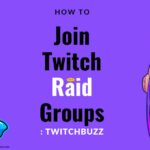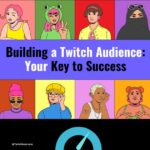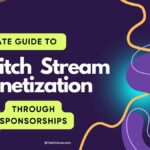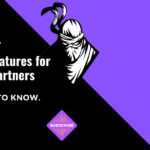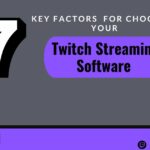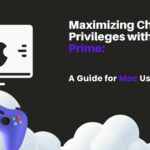To begin Twitch live Streaming, you need to have a clear understanding of the process and the tools required. Twitch is a popular platform for live streaming, and it provides a great opportunity for gamers, artists, and other content creators to connect with their audience. However, starting a Twitch live stream can be overwhelming for beginners. In this article, I will guide you through the process of beginning Twitch Streaming, providing you with all the necessary information to get started.
The first step to beginning Twitch Streaming is to create a Twitch account. If you already have an account, you can skip this step. Creating a Twitch account is free and straightforward. You can sign up using your email address or your social media accounts, such as Facebook, Google, or Twitter. Once you have created an account, you can customize your profile and set up your channel. Your channel is where you will be live streaming, and it is essential to make it look professional and attractive to your viewers.
Setting Up Your Twitch Account: A Guide to Twitch Live Streaming
Setting up your Twitch account is the first step to joining a global community of gamers and streamers. It’s a simple process that opens up a world of live streaming, gaming communities, and interactive entertainment. Get started on Twitch and share your gaming adventures with the world.
Creating an Account
To begin live streaming on Twitch, you must first create an account. Go to the Twitch website and click on the “Sign Up” button in the top right corner. You will be prompted to enter your email address, username, and password. Make sure to choose a unique username that represents you or your brand. Once you have entered your information, click on “Sign Up” to create your account.
Enabling Two-Factor Authentication
To ensure the security of your account, Twitch recommends enabling two-factor authentication. This adds an extra layer of protection by requiring a code from your mobile device in addition to your password when logging in. To enable two-factor authentication, go to your Twitch account settings and click on “Security and Privacy.” From there, click on “Set Up Two-Factor Authentication” and follow the instructions to link your mobile device.
Customizing Your Channel
After creating your account and enabling two-factor authentication, it’s time to customize your channel. Click on your profile picture in the top right corner of the Twitch website and select “Channel Dashboard.” From there, you can upload a profile picture, banner image, and fill out your channel description. Make sure to include information about your stream schedule and any rules you may have for your chat. You can also customize your channel with panels, which are sections below your stream that can include information about your social media accounts, donations, and more.
By following these steps, you can set up your Twitch account and begin live streaming for your audience. Remember to always prioritize the security of your account and regularly update your channel to keep things fresh and engaging for your viewers.
Read More – Step-by-Step Guide: Starting Your Twitch Live Stream
Technical Setup for Streaming
A successful streaming setup requires the right blend of technical gear, including a reliable computer, high-quality microphone and camera, stable internet connection, and streaming software. These essentials ensure a smooth, engaging live streaming experience on platforms like Twitch.
Choosing the Right Equipment
To begin live streaming on Twitch, you need the right equipment. A high-quality microphone and webcam are essential for good audio and video quality. You also need a computer with a fast processor and enough RAM to handle the streaming software and the game you’re playing. Additionally, you need a capture card if you’re streaming from a console.
Configuring Streaming Software
After you have the right equipment, you need to configure your streaming software. OBS Studio is a popular and free streaming software that is easy to use. You can configure the software to capture your gameplay, microphone, and webcam. You can also add overlays, alerts, and other features to enhance your stream.
Internet Connectivity Requirements
Finally, you need to ensure that your internet connection is fast and stable enough to handle live streaming. Twitch recommends a minimum upload speed of 3Mbps for streaming at 720p, and a minimum upload speed of 6Mbps for streaming at 1080p. You can test your internet speed using online tools like Speedtest.net.
With the right equipment, properly configured streaming software, and a fast and stable internet connection, you can begin live streaming on Twitch and share your gaming experiences with the world.
Going Live on Twitch
Going live on Twitch is an exhilarating step into the world of online streaming. It’s where you share your passion, connect with a community, and create memorable moments, all in real-time. Dive in and let your unique content shine!
Creating a Stream Title and Description
To begin live streaming on Twitch, I need to create a stream title and description that accurately reflects the content of my stream. This will help potential viewers find my stream and understand what they can expect to see.
When creating a stream title, I should be sure to use clear and concise language that accurately reflects the content of my stream. I can also include relevant keywords to help my stream appear in search results.
In addition to the stream title, I need to create a description that provides more details about the content of my stream. This description should be informative and engaging, and should give potential viewers a reason to tune in.
Understanding Twitch Dashboard
Once I have created my stream title and description, I can use the Twitch Dashboard to begin setting up my stream. The Twitch Dashboard is a powerful tool that allows me to manage my stream, interact with viewers, and track my performance.
From the Twitch Dashboard, I can access a variety of features, including stream settings, channel analytics, and chat moderation tools. I can also use the dashboard to customize my channel, create highlights, and manage my VODs (videos on demand).
Interacting with Your Audience
One of the most important aspects of live streaming on Twitch is interacting with my audience. By engaging with viewers and responding to their comments and questions, I can build a loyal following and create a sense of community around my stream.
To interact with my audience, I can use the chat feature on Twitch to respond to comments and questions in real-time. I can also use other tools, such as polls and giveaways, to encourage engagement and participation.
Overall, going live on Twitch requires careful planning and preparation. By creating a compelling stream title and description, understanding the Twitch Dashboard, and interacting with my audience, I can create a successful and engaging stream that attracts viewers and builds a loyal following.
After the Stream
After the stream, it’s key to review your performance, engage with your community through comments, and analyze viewer analytics to refine your content. Use this time to plan future streams and build stronger connections with your audience
Analyzing Stream Performance
Once the stream is over, it’s important to analyze its performance to see what worked well and what can be improved upon. I personally like to use Twitch’s built-in analytics tool to see how many viewers I had, how long they watched, and what my peak concurrent viewership was. I also like to take note of which games or topics were the most popular, as this can inform future streams.
Another important metric to consider is engagement. Did viewers interact with me in the chat? Did they ask questions or make comments? This can give me an idea of how engaged my audience was and whether or not I need to work on fostering a more interactive community.
| Activity | Description | Purpose |
|---|---|---|
| Review Performance | Watch your stream replay to identify areas of improvement and highlights. | Improve content quality and viewer experience. |
| Engage with Community | Respond to comments, messages, and engage on social media to maintain a strong connection with your audience. | Strengthen viewer loyalty and community feeling. |
| Analyze Analytics | Use Twitch’s analytics tools to understand viewer demographics, peak viewing times, and content preferences. | Tailor content to audience preferences and optimize streaming times. |
| Plan Future Streams | Based on feedback and analytics, brainstorm and schedule your next streams with fresh, engaging content. | Maintain a consistent streaming schedule and keep content fresh. |
Engaging with the Community Post-Stream
After the stream, it’s important to engage with the community to keep them coming back. I like to thank viewers for tuning in and ask for feedback on the stream. This not only shows that I appreciate their support, but also gives me valuable insights into what they liked and didn’t like about the stream.
I also like to promote upcoming streams and encourage viewers to follow me on Twitch and social media. This helps me build a loyal audience that will keep coming back for more.
Overall, analyzing stream performance and engaging with the community post-stream are crucial steps in building a successful Twitch channel. By taking the time to understand my audience and their preferences, I can create better content and build a stronger community.
FAQ
Q1: How can I improve my content after each stream? A1: Reviewing your stream replay can highlight what worked well and what didn’t, helping you refine your content and presentation style for future streams.
Q2: Why is engaging with my community after streaming important? A2: Engaging with your viewers through comments or social media helps build a loyal community and fosters a more personal connection, encouraging them to return for your next stream.
Q3: How can I use analytics to improve my Twitch streams? A3: Twitch’s analytics tools provide valuable insights into your audience’s demographics, preferences, and viewing patterns, allowing you to tailor your content and schedule your streams more effectively.
Q4: What should I consider when planning my future streams? A4: Take into account viewer feedback, content performance, and any new ideas or trends you want to explore. Consistency in scheduling and fresh content are key to keeping your audience engaged.